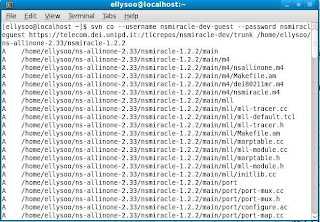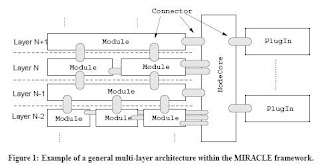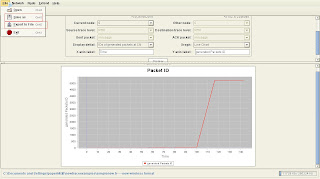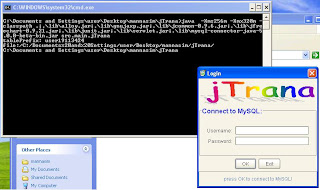NIST Wimax patch for NS-2.31
Download: NS-2.31 + NIST Wimax patch
Article obtained from: http://bestkid.pixnet.net/blog/post/15075795
Install ns-allinone-2.31
1. download ns-allinone-2.31 http://sourceforge.net/project/showfiles.php?group_id=149743&package_id=169689
2. Move ns-allinone-2.31.tar.gz to C:\cygwin\home\user
3. Start cygwin , tar zxvf ns-allinone-2.31.tar.gz
4. cd ns-allinone-2.31
5. ./install
6. Modify .bashrc file of C:\cygwin\home\user by inserting the following at the end of the file:
export NS_HOME=`pwd`/ns-allinone-2.31
export PATH=$NS_HOME/tcl8.4.14/unix:$NS_HOME/tk8.4.14/unix:$NS_HOME/bin:$NS_HOME/ns-2.31:$PATH
export LD_LIBRARY_PATH=$NS_HOME/tcl8.4.14/unix:$NS_HOME/tk8.4.14/unix:$NS_HOME/otcl-1.13:$NS_HOME/lib:$LD_LIBRARY_PATH
export TCL_LIBRARY=$NS_HOME/tcl8.4.14/library
7. after exit cygwin , restart cygwin ,with the command: ns , to test if ns install successfully.
Install wimax module and ns-2.31 patch
1. Can be downloaded from the blog or obtained from http://w3.antd.nist.gov/seamlessandsecure.shtml | Software Tools
Note: contains patch for ns-2.31. See documentation for the list of modifications. Use the request form to download the file.
The downloaded file is ns-nist-wimax.tgz
2. Start cygwin then unpacked the tarball with command: tar zxvf ns-nist-wimax.tgz
3. Then, with command: tar zxvf prerelease041707.tgz
4. Copy patch-ns-2.31-041707 to C:\cygwin\home\user\ns-allinone-2.31 folder
5. cd ns-allinone-2.31
6. patch -p0 patch-ns-2.31-041707.patch